The unconventional triple monitor desk arrangement offers numerous advantages, including enhanced productivity and the ability to multitask effectively.
Moreover, various configurations, such as stacking arrangements, can be employed based on the desk’s size and design to facilitate triple monitor setups for gaming.
While configuring a single-monitor workspace can be demanding, setting up three monitors might seem daunting. However, there’s no need to worry!
Pros And Cons Of Triple Monitor Desk Setup While Gaming
Three monitor setups can be pretty helpful, but they also have drawbacks.
Pros of Triple Monitor Desk Setup
- Using three monitors helps you get more work done because you can see many things at once without stopping to change screens.
- It saves time because you don’t have to keep switching between apps or screens to find what you need for your work.
- For instance, if your job is hard, you save more time because you don’t have to close windows as often.

- Setting up monitors vertically makes it easier to read long documents or code because you have more space on the screen.
- In trading or gaming, seeing more at once can give you an advantage, helping you react quicker and possibly win instead of losing.
- Instead of opening social media sites separately and feeling like you’re not getting work done, you can simultaneously open them on different monitors.
Cons of Triple Monitors Desk Setup
- Research shows that using multiple monitors can lead to more frequent neck movements, which might result in shoulder and back discomfort.
- Different specifications and layouts of the displays can make things look messy or unattractive. To fix this problem, many people use matching setups.
- Remember that having three monitors is more expensive than having just one or two displays.
Triple Monitor Desk Setup Ideas For Gaming And Multitasking
Even small desks can fit three monitors if set up strategically. The multiple ways to stack three monitors are detailed below.
1. Three Horizontal Monitors
The simplest monitor setup places three horizontally on the desk on the same level. However, this could use up more space than other setups.
This setup provides advantages like having all monitors on the same level and easily seen for gaming and multitasking.
However, considering the space, this setup is not the best choice for small-sized desks.

2. One Vertical And Two Horizontal Monitors
For triple-monitor setups, keeping one of the three monitors in a vertical position is a smart space-saving choice.
Any of the three monitors can be positioned vertically.
Having one monitor vertical lets you comfortably view longer documents better suited for a vertical layout. Additionally, when two monitors are set up horizontally, the vertical one can be dedicated solely to display purposes.
This arrangement also saves significant space since vertically oriented monitors occupy only half the space compared to horizontally oriented ones.

3. Horizontal Stacking (One Monitor At Top or Bottom)
Position one of the displays either above or below the other two monitors, arranging them horizontally.
This configuration is highly efficient because you can utilize the upper monitor for viewing stats, documents, and video playback, while the lower two monitors can be dedicated to your primary work tasks.
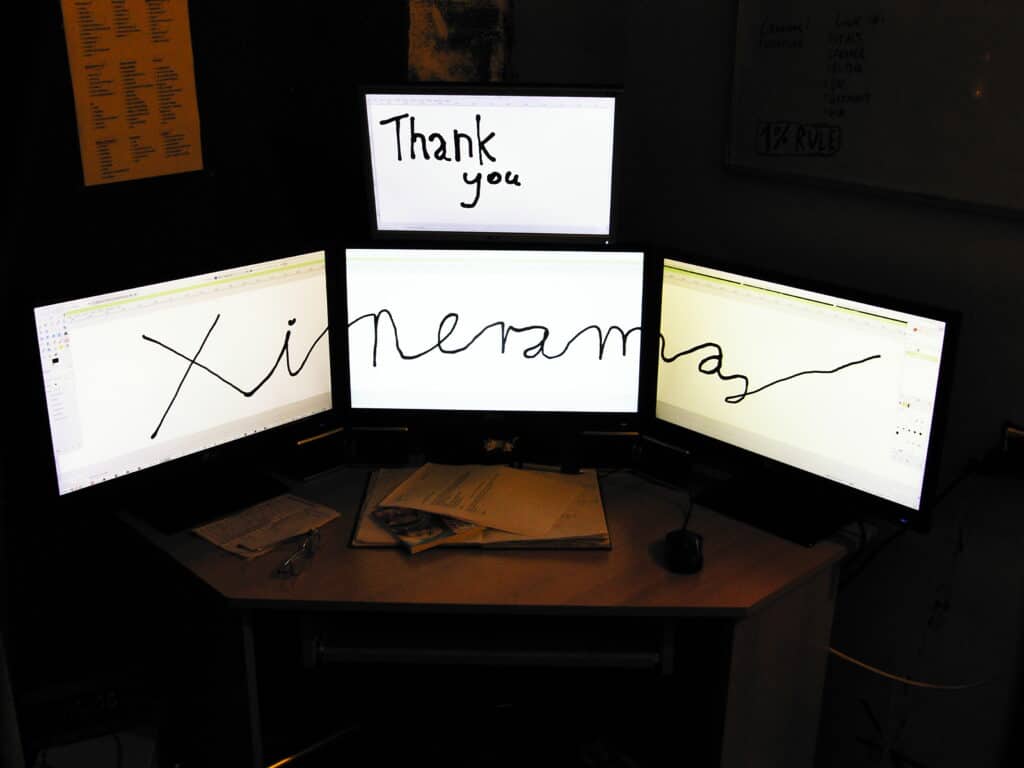
4. Vertical Stacking
Use a vertical stacking setup If you have very little space. Stack all the monitors vertically.
This setup does risk falling if not properly arranged, and you would have to stretch quite a distance to view the display on the top Monitor.
However, this setup allows triple monitors to fit even on the most miniature Desk.

Relax in your chair for tasks where you’re not using the keyboard and don’t need to interact with the computer. This position is great for watching movies or looking at anything displayed on the top monitor.
How To Fit Triple Monitors On Small Desk?
Many use three monitor settings for ease of work. However, considering size, shape, space, etc., they can be fitted in a single desk.
Setting up three monitors on a small desk is tricky, but it is achievable by using the correct setup styles and stands described in detail below.
Also, if you use a sturdy desk, it can undoubtedly fit three monitors comfortably.
The desk’s shape must be well utilized to fit three monitors. However, fitting three monitors is not a problem if you have a desk big enough.
Three monitors can easily fit even on a small desk using equipment like a monitor arm, cable grip, monitor stand, and V-shaped alignments.
1. Maintain Lighting For Your Desk
Good lighting can improve your mood and productivity. It’s best to work in an area with plenty of natural light.
If you don’t have many options, pick a spot near a window for your workspace. Position your desk so it faces the window. This ensures enough light, even in a small area. To adjust the lighting further, use blinds on the windows.
You can also use window films to reduce glare if needed.
If you can’t place your desk near a window, desk lights can be used to illuminate your workspace.
2. Choose Space-Saving Monitors
Using three large monitors in a triple monitor setup might eat up too much room in small spaces.
Instead, opt for at least one or all small-sized monitors for your triple monitor setup.
Using smaller monitors doesn’t mean sacrificing quality. Some small monitors have excellent features and displays, just like larger ones.
| Space-saving monitors | Size (Inch) | Price |
|---|---|---|
| Viewsonic VA2055SM | 20 Inches | $54.99 |
| Eyoyo 12” inch Small HDMI | 15 Inches | $170 |
| Eyoyo 10 inch HDMI IPS Monitor | 10 Inches | $110 |
| HP EliteDisplay S14 14″ FullHD | 14 Inches | $259.9 |
3. Set Your Monitors Vertically
Even a small desk can accommodate multiple monitor setups by utilizing various arrangement ideas such as horizontal settings, vertical stacking, or a combination of one vertical and two horizontal monitors.
These setups work efficiently for dual and triple monitor configurations, even in limited space.
Arranging monitors in a V shape helps save a significant amount of space. For a dual monitor setup, align the monitors in a V shape. Position the two side monitors in a V shape alignment when using three monitors.

4. Use A Monitor Arm
To ensure your monitors are properly positioned on a small desk, consider using a monitor arm.
Begin by attaching the arm to the base of your monitor. This will provide a sturdy and adjustable mount.
If your monitor includes clamps, this is advantageous as they will further enhance the stability of the support.
Some features of the Monitor arm are as follows.
- Utilizing a monitor arm enables you to customize your display’s height, depth, and tilt, ensuring optimal alignment for your body and productivity needs.
- The adjustable capabilities of the monitor arm also help alleviate eye strain during prolonged use.
- Incorporating a cable management system, which is often integrated into high-quality monitor arms like the Kensington K55470WW, effectively conceals messy wires, promoting a neat and organized workspace.
- A monitor arm complements standing desks, adjustable-height desks, or active workstations seamlessly.
- With dual and multi-monitor arms, you gain complete control over the visual presentation of your work. Numerous options are available for configuring your screens for maximum convenience and comfort.
- Furthermore, a computer monitor arm simplifies screen adjustments and facilitates easy sharing of your work with others.

When selecting a monitor arm, it’s essential to choose one compatible with your monitor’s size and weight.
Keep in mind that not all monitor arms are alike. Ensure that the arm’s weight limitation range matches your monitor’s specifications.
Using a light monitor with a heavy arm may result in insufficient tension to keep the monitor arm in the desired position.
Conversely, pairing a large monitor with a lightweight arm may lead to instability and difficulty in adjustment.
Consider the mounting bracket and size requirements to ensure proper compatibility with your setup.
5. Use Cable Grommet
If you can access a grommet on your desk, you can strategically position two monitors even in a space-constrained environment.
However, verifying that the display stand can pass through the grommet before proceeding is crucial.
To start, detach the mount from the display. Then, insert it into the grommet’s slot. Once inserted, secure the monitor by screwing it into the grommet.
You can find a set of cable grommets for your Desk on Amazon and other online businesses.
6. Use Monitor Mount
Monitor mounts facilitate mounting two or even three monitors, allowing for a customized setup.
Moreover, many modern monitors come equipped with a mounting plate on the back, making them compatible with popular monitor mounting devices and simplifying the installation process.
Here are detailed steps for installing the monitor mount.
- Connect the bracket to the base of the mounting arm, ensuring all screws are correctly aligned and secured.
- Use the provided screws to attach the clamp to the bracket.
- Rotate the knob counterclockwise to loosen the clamp. Then, rotate it clockwise to tighten the clamp and position the mount in your desired location. Ensure the clamp is securely tightened, but avoid over-tightening to prevent damage to your desk.
- Secure your monitor to the back mounting plate using the screws and washers. Make sure the arrow on the plate is facing upward.
- Slide the monitor plate onto the mount arm. Repeat this process for each additional display if setting up a multi-monitor configuration.
These are some of the best monitor mounts

What To Look For In A Triple Monitor Mount?
- One of the most notable advantages of using a monitor mount is its flexibility in adjusting the placement of your displays. Therefore, it’s essential to assess the mount’s articulation capabilities.
- Each mount has a maximum weight capacity that it can safely support, so it’s crucial to be aware of this beforehand.
- Not all monitors are compatible with VESA mounts, although it’s typically easy to identify whether yours is. Check the back of your screens for four screw holes arranged in a large, square pattern.
- With three displays, you’ll have plenty of cords to manage. Look for mounts with built-in cord management features to keep your setup tidy.
- Clamp-on mounts are space-efficient but require a sturdy desktop with flat top and bottom surfaces for proper attachment. Freestanding mounts don’t have this requirement but occupy more space.
7. Keyboard And Mouse Placement
Placing your keyboard and mouse plays a crucial role in ensuring comfort for your wrists and shoulders.
Position them in a way that doesn’t require you to reach or stretch uncomfortably while working.
For instance, place the keyboard approximately 5 cm from the front edge of the desk, and ensure the mouse is at the same level.
Allow enough space for your wrists to be adequately supported while typing and using the mouse. This setup helps prevent strain and discomfort during prolonged use.
8. Manage The Cables
The placement of your power strip is crucial for managing wires effectively on your desk.
Consider installing your surge protector underneath your desk to keep all your power cords out of sight.
If your workspace already has sufficient power protection, mounting a surge protector may not be necessary.
However, the ideal location for your surge protector is often on the floor, where it’s out of sight.
To assist with wire routing and concealment, you can use a cable management compartment like a tray or raceway that attaches to the underside of your desk.
Despite your best efforts, some cords may not fit neatly into your cable management compartment.

Some wires will dangle freely, and big cable bundles are unsightly. This is the point at which you tighten things up.
Use cable clips to control loose wires that didn’t make it into your cable management container.
You can also use cable holders to manage your wires.
9. Organize Your Desk
Here are few tips to manage the tiny desk for gaming;
- Organize your supplies by keeping frequently used items within easy reach. Store these items under the desk in storage cabinets or other accessible locations.
- Items rarely used should be kept away from the desk and stored elsewhere.
- To maximize workspace, limit the items on your desk to essentials like notebooks and stationery. Also, minimize the use of desk space for equipment.
- Hide cords and cables behind the monitor or under the desk to declutter the workspace.
- Keep desk decor to a minimum, especially in a three-monitor setup with limited space.
- Use cable holders to manage cords and cables effectively, reducing clutter and maintaining a tidy workspace.
10. Make Extra Space
Consider adding wooden planks to the sides if you have a small desk.
Choose a wood type that matches the style of your desk for a cohesive look.
Screwing wooden planks onto the sides of your desk is a cost-effective way to create extra space.
Add cabinets under desk storage spaces so you can keep the top of the desk clutter-free and have more space.
More Tips on Triple Monitor Setup on Small Desk
Fitting three monitors on a small table is difficult. However, it is manageable with some tips and tricks mentioned below.
- Use a monitor riser. This way, you will have space below the riser to store other materials when the three monitor settings take up all the space.
- Keep your desk Monitor free entirely by using a monitor wall mount.
- Get a wall mount light for your Desk. So more space is available for monitors.
- Get a foldable desk extender so all devices can be kept
- When purchasing displays, consider the connecting ports on your PC or laptop. While you can buy converters to convert VGA to DVI, purchasing monitors with connectors that match your computer’s video connections is far more straightforward.
- Pose a challenge when setting up a multi-monitor configuration with three or more displays.
- The primary solution is upgrading your computer’s video graphics card to one with three or more connections. This allows you to connect each monitor to the graphics card directly.
- You can add additional video output ports with a USB adaptor. These adaptors convert USB ports into video output ports, enabling you to connect extra monitors without replacing the graphics card.
Also, watch the video for ideas on building a triple monitor setup.
Precautions to Maintain While Setting Triple Monitors
- In a triple monitor setup, it’s essential to maintain a viewing angle between each pair of monitors within the range of 0 to 15 degrees or 0 to -15 degrees. This helps reduce eye strain.
- When arranging monitors horizontally, ensure the angle difference between them is kept below 15 degrees to minimize horizontal viewing strain.
- When setting up your workstation, pay attention to the height of the monitors. Elevated monitors can cause discomfort and potentially lead to musculoskeletal issues in the neck and shoulder area over time.
- When purchasing monitors, avoid choosing low-cost screens with only one or two connection options. Instead, look for monitors with HDMI, DisplayPort, and DVI ports. While USB-C is also functional, it hasn’t gained widespread adoption as a graphics interface yet.
- To prevent eye strain, position the monitor at the precise length of your fully extended arm when seated in front of the computer screen to helps maintain a comfortable viewing distance.

Leave a Reply