With the recent update of Helldivers 2, players are facing errors in the game, such as loadout reset, character reset, gun reload, etc.
Moreover, loadout resets mostly occur due to software glitches and updates.
Furthermore, loadout reset errors are commonly experienced during multiplayer gameplay.
What Causes Loadout Reset in Helldivers 2?
A loadout reset in Helldivers occurs when game elements such as armor, outfits, or weapons suddenly disappear.
Furthermore, many players, particularly those using PS5, encounter weapon and character reset issues in Helldivers.
Several reasons cause loadout reset errors in Helldivers 2; some are mentioned below:
Software Glitches
Like any complex software, Helldivers 2 may contain bugs or glitches that affect its functionality.
These issues could interfere with the game’s ability to save or apply changes to the player’s loadout properly.
Server Issue
Loadout information could be stored or synced with online servers during multiplayer or gameplay.
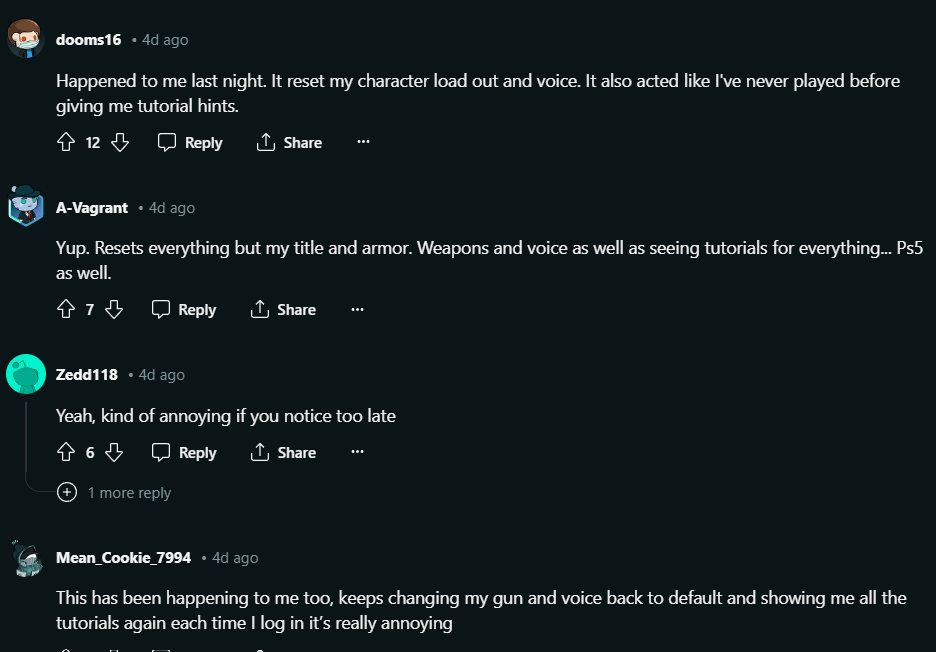
Server or internet connection problems can cause the game to have trouble retrieving or saving your loadout, resulting in reset errors.
Sometimes, when Helldivers 2 gets updated, it can accidentally cause new problems with how loadouts work.
Furthermore, the previously released PATCH 1.000.11 also introduced similar errors, including error code 10003001.
Corrupted Game Files
If certain game files become corrupted or damaged, it could impact the game’s ability to save or load loadout information correctly.
Moreover, this could occur due to various reasons, such as incomplete downloads, hardware issues, or software conflicts.
How To Fix Loadout Reset In Helldivers 2?
The developers have not disclosed the official way to fix the loadout reset error yet.
However, some of the steps to fix this error are mentioned below:
Verify Game File Integrity
Verifying game file integrity is common in many PC gaming platforms, such as Steam and Epic Games Store.
This helps players check for corrupted game files that might be causing the reset.
Some of the steps to Verify game file integrity are mentioned below:
- Launch Steam Client
- Click on the “Library” tab at the top of the Steam window.
- Right-click on the Helldivers 2.
- When the dropdown menu appears, click on properties option.
- Enter local files.
- Within the Local Files tab, click on “Verify Integrity of Game Files.” This will prompt Steam to check the game files for any inconsistencies or corruption and repair them if necessary.
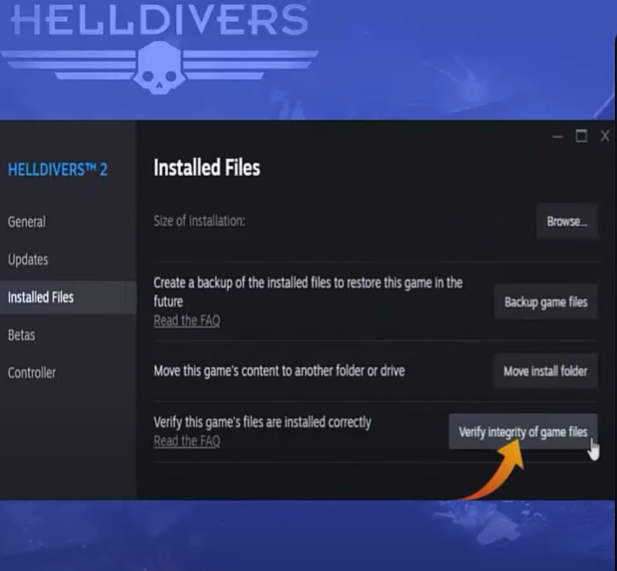
- Steam will now begin verifying the integrity of the Helldivers 2 game files. This process may take some time, depending on the size of the game and your internet connection speed.
- Once Steam completes the verification process, it will display a message indicating whether it found any issues and, if so, whether it successfully resolved them.
After following all the processes mentioned, gamers should be able to solve this error.
However, if players still face this error, following the steps mentioned below should be helpful for them.
Checking For Game Updates
Players should make sure they’re using the most recent version of the game by checking for updates
Developers often release patches to address various bugs, glitches, and other issues reported by players.
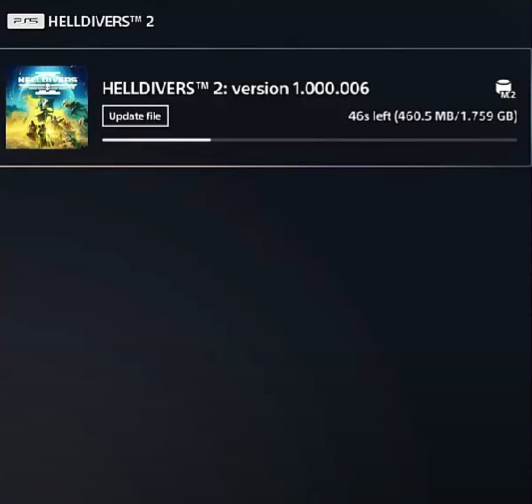
These updates also frequently include performance optimizations and introduce new features to enhance the gaming experience.
Checking Online Forms And Discussion
There are several online or social media discussions where gamers can check for the issues.
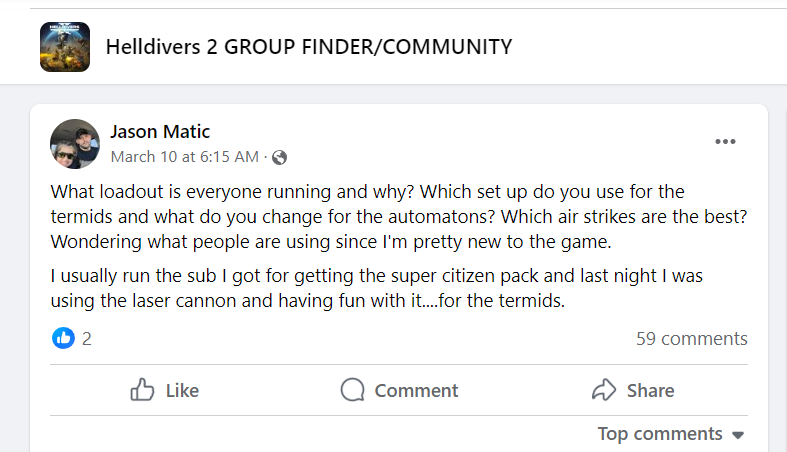
Moreover, check if other players are also facing the same issues and have solutions to fix them.
These online forms can help players to discuss the issue with other players nad come to a conclusion of the solution.
Contacting Helldivers 2 Support Team
In this case, the players should contact the support team and share the issue they are facing.
Sometimes, players might face issues in the game that they can’t fix by themselves.
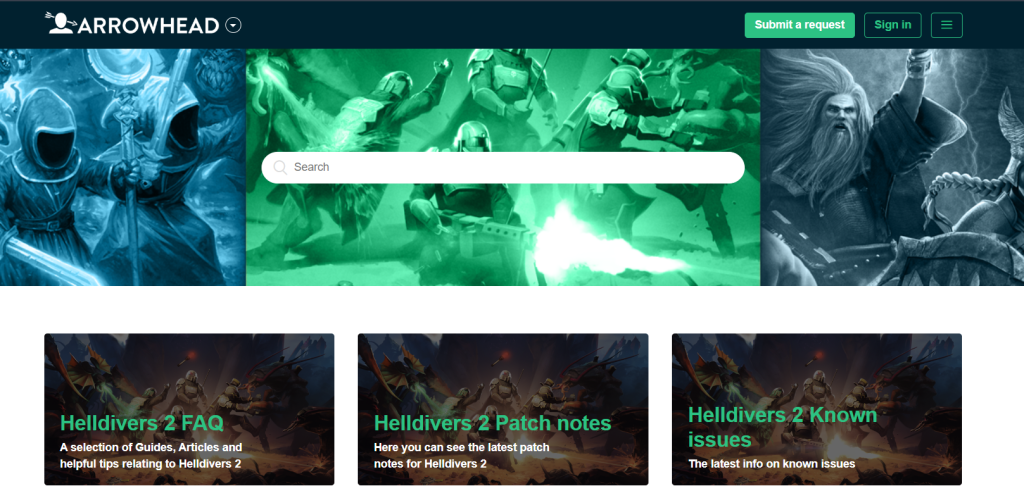
Players can contact the game developer by visiting the Arrowhead official website, clicking the submit a request button, and submitting their request there.
Additionally, players can also contact the Steam support team and share the issues that they are facing in the game.
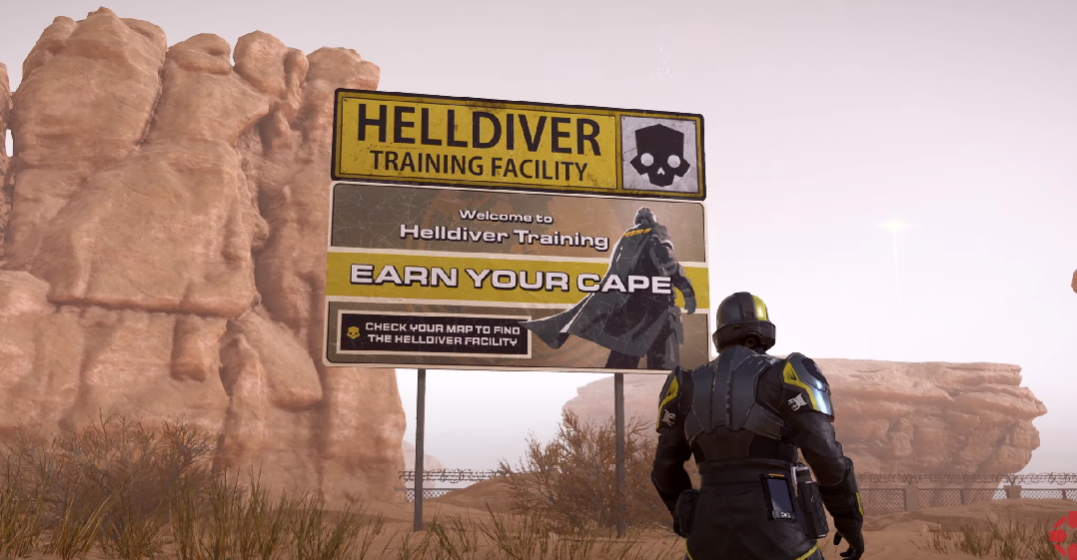
Leave a Reply